Frequently Asked Questions | Support
I don’t know how to advance, how do I continue the adventure?
If you don’t know how to continue playing in Pacific and you need to know what next steps to take, check the following:
- Check that you have enough energy to do something else. In order to recharge your energy, you should go to the “next day” by clicking on the sun-shaped lower left-side part of your screen.
More info: How often should I advance to the next day? How do I know when I should advance to the next day?
- Are all members in your team working on the construction of the hot-air balloon? To check so, click on the “Open the team interface” button on the lower right-side part of your screen. If you have enough energy left and any of the characters is not busy, you can take advantage of that and delegate a task.
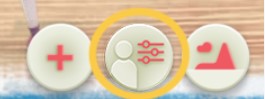
- Check if you have any readings left on the “mind” button. To do so, click on the “+” button to open the rest of buttons. The “mind” button is the one depicted by a brain.
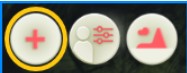
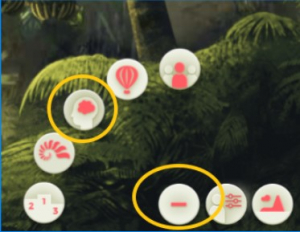
- Click on every character to check if there’s anything you can still do with them. Remember you can:
- Delegate
- Give Feedback
- Develop
- Reward
- Ask
Take into account that any of these actions may still be blocked, so you will have to read the lesson which corresponds to each action.
Here you have more info: How do I unlock the action buttons?
- Check if there’s any group action left to do. To do so, you will have to click on the “hold a meeting” button, which you’ll find by clicking on the “+” button. Remember that, as a group, you can:
- Define objectives
- Define rules
- Run Teambuilding activities
- Resolve conflict
- Develop processes
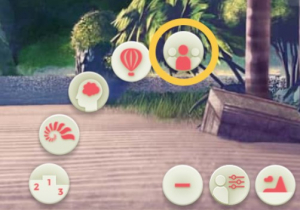
How do I unlock the action buttons?
To unlock each action, you must complete the corresponding skills interface. To see all the interfaces, click the “+” button and then the “mind” button.
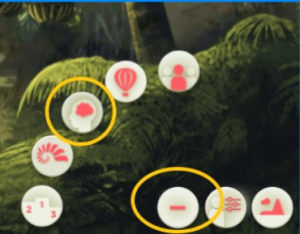
To unlock actions, you must do the “required” reading that appears on each of the interfaces. At the end of each interface, you’ll see which action you’re unlocking.
Once the timer runs out, click the “Continue” button that will appear on the screen, and then you will need to evaluate the lesson and complete the quiz in order to continue with the course.
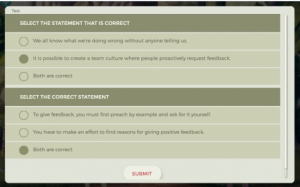
Can I unlock all the actions at once?
You decide the pace for unlocking the actions. It depends on the strategy you decide to use in the game. The only limitation is how much energy you have each day.
How do I delegate a task to a member of my team?
Task delegation is done from the tasks interface.You just have to select the character to whom you want to delegate the task and then click the “Delegate” button.
To get to the tasks interface, you have two options:
1. By clicking a character, clicking the “Delegate” button, and then, on the task tree, clicking the task you want to delegate.
2. By clicking the button that gives you access to the team interface (it’s the button between the “+” and the “Island” button in the main interface). On the panel, click the “Delegate” button and then, on the task tree, click the task you want to delegate.
How do I know if a task is suitable for a character?
You should take the technical, strength, and skill characteristics of the characters into account to assign tasks correctly. To see this information, click on the character and then click on the “characters data interface” on the top right of the screen:
![]()
When you’re about to delegate, pay attention to the requirements of the task and the capabilities of the person shown on the tasks interface.
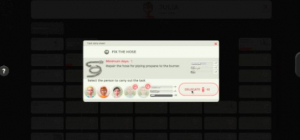
Once a task is delegated, you can’t undo the action. Lack of suitability means that the character will take longer to complete the task and you won’t earn points. On the tasks interface, when you delegate, you should try to match the characteristics (technical, strength, and skill) of the character with the needs of the task.
What do I do if I‘m told a task is unsuitable for the person I’ve assigned it to?
Once a task is delegated, you can’t undo the action.
Lack of suitability means that the character will take longer to complete the task and you won’t earn points. On the tasks interface, when you delegate, you should try to match the characteristics (technical, strength, and skill) of the character with the needs of the task.
How do I view the characteristics of each character? Where is the character interface?
You can find the player interface by clicking each character, and then clicking the interface button at the top of the screen.
![]()
Can I delegate more than one task to a character?
No, that’s not possible. The members of your team cannot carry out more than one task at a time. You can assign the person a new task when the first one is finished.
How do I identify the person who is performing a specific task?
On the task tree, you can click any task currently being executed and see which character is performing it. You’ll see the character’s avatar in the left corner.
How do I locate the members of my team?
By clicking the “Island” button. You can find this button by clicking the lower right corner of the main interface.
Another option is to click the “faces” that appear in the interface when you click a member of your team.
Do I have to complete all the tasks on the tree to finish the course?
Yes, you have to complete all the tasks to finish the course.
How many days does it take to complete a task?
It depends on the task and the suitability of the character who is going to perform it.
On the interface for “available” tasks, you can see an estimate of the days needed next to the heading “Minimum days.”
Only the interfacefor tasks “in execution” shows, in addition, the actual days that the person you’ve selected will take (“Actual days”).
In what order do I have to do tasks?
You decide the order in which to perform the tasks that are available.
Locked tasks cannot be performed until they are available, as they depend on other prior tasks. For example, you can’t “Fish” if you haven’t first “Made a fishing rod.”
Why is a task not shown as completed even though I’ve advanced one day?
Some tasks take more than one day to complete. You can find the exact number of days on the tasks interface next to the heading “Actual days.” Remember that this heading only appears for tasks that are currently being executed.
Can I assign tasks to myself? How do I execute one of the tasks?
Yes, you can. The only restriction is that these cannot be tasks that take more than one day. You have to keep in mind that completing tasks yourself has a much higher energy cost than if you delegate them.
Where is the "Mind" button?
In the lower right corner of your screen, you have a drop-down menu. Click the “+” button to display the rest of the buttons. The “Mind” button is the brain icon.
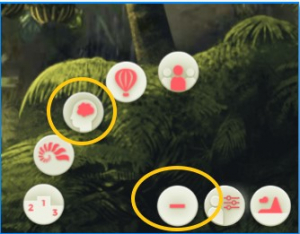
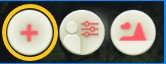
What do all the buttons on the menus mean?
To find out the functionality of each button on the menu, just click the Help [?] symbol on the left margin of your screen and select “Screen Elements.”
How do I move through the different scenarios?
You can access the map by clicking the “Island” button. You can find this button by clicking the lower right corner of the main interface.
To move from one scenario to another, you simply have to click the different dotted zones that show the position of the island scenarios.
If you click one of the characters, the scenario where character currently is opens, and the interface for interacting with the person is displayed.
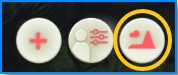
I’ve finished one of the readings and answered the corresponding questions, but an action is still locked. Why?
There are some cases where you must pass the tests for more than one reading (those found in the “Required” section on each skills interface).
For example, to unlock the “Reward” action, you have to pass the test for the “Motivate your team” and “Recognize and reward” readings.
What does the calendar mean? Where can I see how many days I’ve been on the island?
In the upper left corner of the screen, you’ll find the general indicators for the game.
Next to the “calendar” icon, you’ll see the number of virtual days you’ve been on the island.
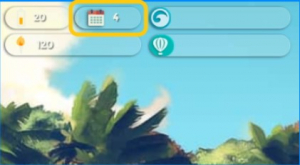
How do I reward a character?
Click one of the characters to display the menu. The “Reward” button will show a notification with the number of pending rewards to be given to this person, if any. Click the “Reward” button to display a window with a list of the achievements waiting to be rewarded. Select one of them and, then, select the reward you want to give the person.
Before giving out a reward, it’s important to ask questions to the members of your team to get to know the person better.
Can I get a summary of my progress at the end of the day?
Yes. At the end of each virtual day, you’ll be able to view a scorecard with your personalized feedback and the progress of each of the characters. Scroll down to see all the information.
How do I increase my leadership points?
Your points increase from actions you carry out in meetings, your interactions with individual members, and based on your answers to the tests. But be careful! If you don’t do a good job, you’ll lose points.
How do I increase my synergy?
Your synergy increases from actions you carry out in meetings and from the individual development of the members of your team. But be careful! If you don’t do a good job, your team’s synergy level will fall.
How do I recharge my energy level?
Your energy level is recharged when you sleep. Click the “Next day” button and you’ll return to 100%.
How often should I advance to the next day? How do I know when I should advance to the next day?
You can advance to the next day whenever you want. We advise you to use up all of your energy, if possible, and to pay special attention to ensuring that all of your co-workers have some task assigned so that you can progress as quickly as possible in building the balloon. Don’t forget to “Give feedback,” “Reward,” and “Resolve conflicts,” if any.
How do I hold meetings with the members of my team?
To call and hold meetings with your team, you have to click the “Call meeting” button. You can find it by clicking the “+” button or from the interface that appears when you click a character.
How do I boost the motivation of the members of my team?
The motivation of your team members increases through the actions you carry out in meetings, interactions with each of them individually, and based on how you resolve the different situations they present you with. But be careful! If you don’t do a good job, you could lose points.
How do I resolve a conflict?
To resolve a conflict, click the “Call meeting” button and then click the “Resolve conflict” button. If you have a conflict to resolve, the button will display a notification with the number of pending conflicts.
How do I call a meeting?
By clicking the “Call meeting” button. You can find this button by clicking the “+” button or from the interface that appears when you click a character. The meeting brings together all the members of your team in the “Delta” scenario, and you have access to the actions of the group.
How do I develop a character?
Click one of the characters to display the menu. Click the develop button and choose one of the development options for this character. Each option has a cost in terms of energy and a different effect.
How do I know when to give feedback to my co-workers in the group?
Click one of the characters to display the menu. On the “Give feedback” button, you’ll see a notification with the number of pending feedback messages you have to give to this person, if any. Another option is to open the team interface and see if there is any notification on the action button (button with three dots on the right side of the screen).
Where can I see how much I’ve already built of the balloon?
Clicking the “Balloon” button opens a screen where you can see the parts of the balloon that you’ve finished building. You can find this button by clicking the “+” button.
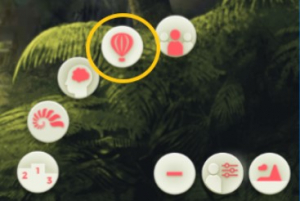
How do I view the ranking?
Clicking the “Podium” button opens a screen where you can see your group’s ranking. You can find this button by clicking the “+” button. If the button doesn’t work, it’s because your group doesn’t have the ranking feature activated.
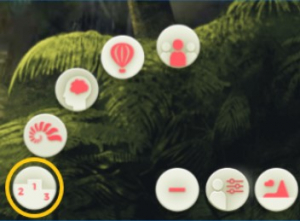
What criteria does the ranking order follow?
1. Leadership points (the more the better)
In the case of a tie:
2. Balloon completion percent (the higher the better)
In the case of a tie:
3. Day you are on (the lower the better)
How do I interpret the scores shown in the bubbles?
After taking some action with a character, colored bubbles will appear that then burst. The colors correspond to the category in which you’ve improved your score (synergy=blue, motivation=orange, development=green, and points=pink).
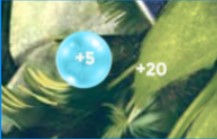
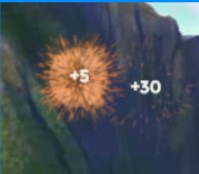
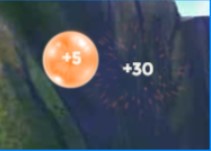
Can I change my avatar during the game?
No; you can only choose your avatar at the start of the course. You can choose between Omar or Mai.
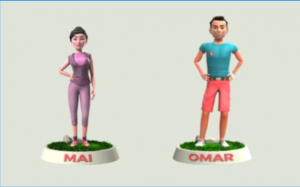
Recommendation
Completion Ratio
Applicability Ratio
Recommendation Ratio

